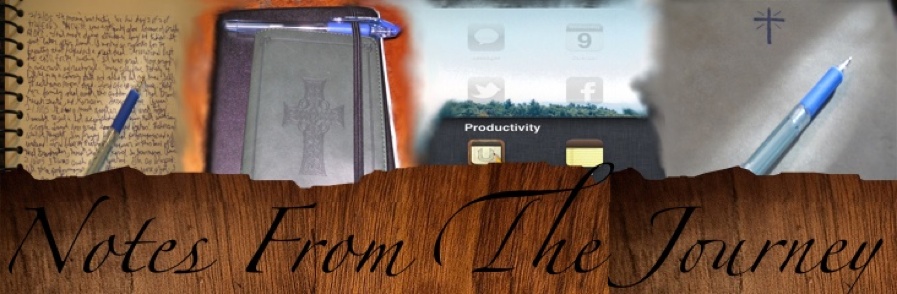I learned a lot of good things over in this article Installation Guide & Q&A. One of which is how to make a bootable USB drive with Lion on it. So I did that after downloading Lion from the App Store and before installing. I then installed, it re-booted and I got a Kernel Panic. I learned how to safe boot (holding down Shift at start up) and copied a copy of my panic log to a thumb drive and then viewed it. I learned that what was causing my panics all along was remnants of a piece of software I had uninstalled long ago.
OK I used Intego’s ContentBarrier X to filter bad content/porn for several years. But I got tired of the cost and found free solutions. So I uninstalled it and NetUpdate (attached software to update Intego products). Well Intego still had info on my computer that was running all the time behind the scenes. It was causing issues with Lion. After learning this I used the Find.app (a great product that lets you search for all files on your mac by text) to find all files with Intego. I did this in safe boot so they would not be running. I then deleted them and restarted normally with no panics.
However, I had a new issue. I had no internet access through any product other than Network Utilities. I had no access in any account or in safe boot. I spent a lot of time researching and trying solutions to no avail. I am so thankful for Apple Care. I called them up and spoke to a rep and a supervisor for an hour. We determined that the Internet was being block in some way. We started the Lion Recovery (Command R at start up or since it is a partition of your HD you can hold down the Option Key to choose what you boot from). I had Internet access in the Recovery partition. So the supervisor recommended using Disk Utility from the Recover to reformat the drive and then do a clean install of Lion. This would overwrite the things that were blocking Internet access. Once Lion was back I could use Migration Assistant to copy my accounts, data and other settings (not network thought) over.
So I did all this and ran the Migration Assistant. Only to have it tell me that I didn’t have access to my Time Machine Back up because of the format. I back up to a Western Digital My World Book II (Ethernet only) external hard drive. It is set up in 2 partitions. One is for general storage and the other is a backup space for Time Machine. I could see and access the general one but not access the backup space. I learned from WD’s forums that this is an issue and that WD will have to do a firmware update in order for Lion to access it. I have no clue how long this will take.
So I’m thinking about a workaround. I have an external HD with a cloned copy of my MacBook HD (Snow Leopard) from a few months ago. So I am thinking about booting from the Snow Leopard drive, copying the Time Machine backup from the WD drive to another drive and then seeing if Lion will read it.
Until then here are some excellent articles from Macstories.net on Lion tips and tricks.